EssentialPIM is helping me shop better, and this is no small feat.
It's an accomplishment because I am not a shopper. My first job was in a grocery store where I stocked shelves, packed bags, and served up cold cuts, cheese, and salads from the deli. But this introduction to retail did not groom me to shop.
Rather, I'm the type that caused someone to quip: Men don't shop—they hunt. Enter the compound, locate the prey, seize it, pay, then exit. That's me in a store. Pounce like a leopard. In and out, fast as I can.
EssentialPIM has not transformed me into a suave shopper, but it does help me shop more efficiently, making it less traumatic.
I realized this recently when I had to replace a taillight in our car. Having determined the type of bulb from the manual, I created a task in EPIM on my phone and recorded the details. Then, I searched online for nearby automotive stores and added the hours and location of the nearest one to the task. The next morning I went to the store, the clerk found the bulb, I paid, and left. In and out. Just like a leopard.
Turning to EPIM when I shop has become a habit. As with the taillight, I had to buy replacement bolts and wood joint connectors to set up beds for my granddaughters after the family moved. In this case, the online search revealed even the aisle and bay in the store where I could find the parts. Into EPIM the details went, and on to the store I went. I was out lickety-split.
I discovered the usefulness of EssentialPIM for shopping two years ago when I stayed with my son for an extended time and took on the chore of grocery shopping. After a couple of excursions with a pen and paper list, I figured there had to be something more efficient. I began a note in EPIM and created a list with check boxes. The next time I shopped, I simply checked items as I found them and could see instantly what I still had to buy. The list grew week by week but I didn't mind because I wasn't starting over, as with my pen and paper.
The primary challenge was clearing the checkboxes each time; AEPIM doesn't have a way either to copy the note or, when editing, to select all and uncheck the boxes. A solution in AEPIM would be to save the note as a template with the list of items unchecked. Then, for the next trip
- Open the template
- Press and hold to get a pop-up menu
- Select all from the menu
- Copy
- Create a new note
- Press and hold in the blank note
- Paste
The checkbox challenge can also be solved as of AEPIM v6.0 by using EPIM Cloud to sync the phone and desktop. The Windows version does allow copying a note, so the steps would be:
- Copy the template in your Windows EPIM database;
- Synchronize using EPIM Cloud;
- Open EPIM on your phone;
- Synchronize with EPIM Cloud. Your notes should be refreshed, with the copy of the template ready to use.
This is how EssentialPIM has made a chore that is tedious for me more tolerable. How about you? How does EssentialPIM make your chores easier? Leave a comment. Perhaps we can work your experience into a future post.
The information in this post is based on EssentialPIM Pro Android v6.0.2 running on a Samsung Galaxy S9 and Windows EssentialPIM v11.0.4.
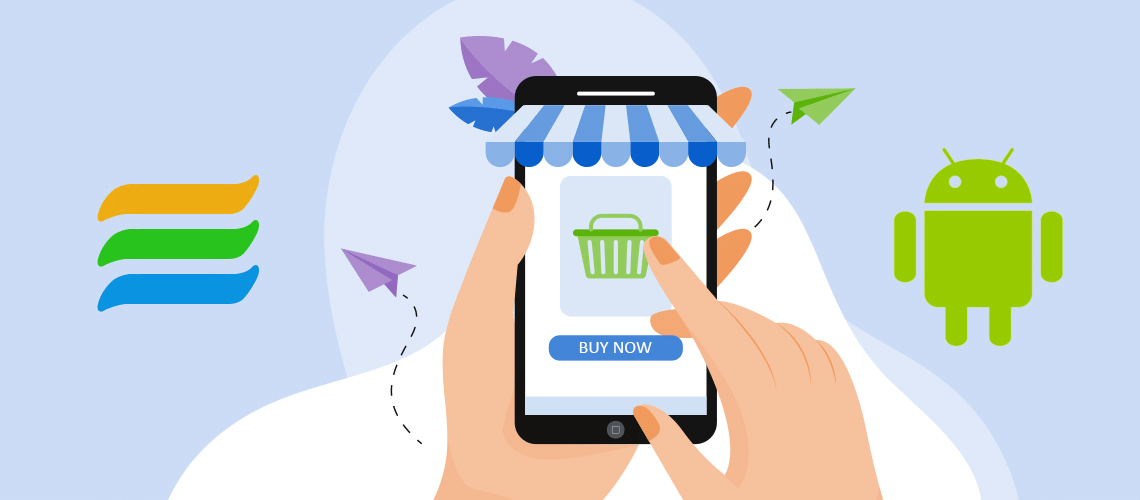
Reviews & Comments
Im Aufgabenmodul eine neue Aufgabe (zum Beispiel: "Einkaufsliste") erstellen und in dieser Aufgabe ("Einkaufsliste") die einzukaufenden Artikel als Unteraufgaben anlegen. Die Einträge der "Einkaufsliste" (Unteraufgaben) können dann über die Hauptaufgabe alle als erledigt oder nicht erledigt gestellt werden.
Ich habe bei den Aufgaben noch ein zusätzliches Feld "Ordnung" eingefügt, so habe ich die Möglichkeit nach bestimmten Artikeln zu suchen ohne Kategorien und Schlagwörter zu überfrachten (unübersichtlich). In das Feld Ordnung können die Namen von Geschäften oder andere, weitere Ordnungskriterien (Apotheke, Gemüse, Getränke etc.) eingetragen werden, die über eine Suche ausgefiltert werden können.
Um eine Sortierung der Einkaufsliste unabhängig von anderen Aufgaben zu gewährleisten, ist es vorteilhaft in der Baumansicht eine eigene Liste anzulegen, in der sich nur die Hauptaufgabe "Einkaufsliste" mit den zugehörigen Artikeln als Unteraufgaben befindet.
Viel Spass beim Ausprobieren und freundliche Grüße!