The previous post got us thinking about EssentialPIM as a tool for managing our digital assets, such as documents; inventories of our book, video, and photo collections; details about online accounts and accessing them, etc.
EPIM is not Digital Asset Management (DAM) software per se, but we'll continue to see how it performs three broad functions of DAM. Keeping information secure and private is one task which you can read about here. In this post, we'll review the other two functions: access and organization.
Tame proliferation and gain better access
Information is useless if you can't retrieve it.
My first desktop PC had a 30 MB hard drive and 256K of RAM. I couldn't run many programs concurrently, and certainly had no room for libraries of documents or photos. That was all right because there weren't many files to store. Multi-tasking was still in the future.
Now, my laptop has 32 GB of RAM and a hard drive that holds one trillion bytes of data. Between my local device and the cloud, to say nothing about USB drives and external hard drives, files have lots of room to proliferate and many places to hide.
Electronic files generate so easily that digital asset managers, whether professionals or software, have emerged to help organize the volume and variety. The intent is to make all this data easy to find and access via a single portal. Tame the proliferation.
EssentialPIM is such a one-stop repository. Its modules for Contacts, Mail, Tasks, Calendar, Notes, and Passwords create a central filing cabinet where you can enter information directly. But EPIM has the flexibility to attach external files, making them also available in one place. You can either embed files in the database or link to them. Either way eliminates copies.
Linking to external files does pose the risk of the link breaking when you move, delete, or rename the file. EPIM offers two ways to detect these. One is through File > Database management (Figure 1), where you can remove broken links with one click of the Clear button.

Figure 1. Clearing broken file links is a tool in database management.
In the Attachments Manager, you can see all attachments, identify broken links, and decide how to manage them (Figure 2).
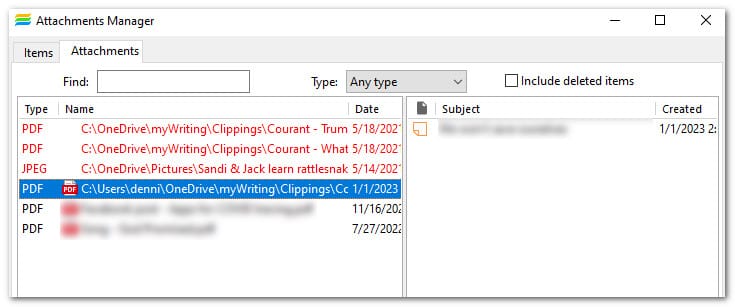
Figure 2. The Attachments Manager shows details of links to help you manage them.
Another tool for managing the volume of data is the EPIM Archiver/DupRemover. As its name suggests, this utility scans your database for duplicates or provides options for culling old entries. You can learn more, and get, this free tool here.
Find and search end data's hide and seek
The above improves access by gathering material from scattered places. But, then can you find it? Collecting assets in one place can increase the challenge of retrieving particular items. DAM software includes tools such as tagging data and maintaining versions. EssentialPIM has both, in addition to extensive searches and categories.
4 ways to find what you're looking for
There are four ways to search for information, depending on where you want to look.
- Open item. Find (Ctrl+F) searches for the text when you have an item open. In the Calendar, you can also use Find in any of the views (Day, Week, Week Agenda, Month, or Year) and EPIM will automatically switch the view to Agenda and display the results.
- Entire module. Quick Search (Ctrl+Q) scans the current module for the text as you type. EPIM displays the number of items found next to the quick search box (Figure 3).

Figure 3. EPIM displays next to the quick search box how many times the text occurs throughout the module. - Entire database. Advanced Search (Ctrl+Shift+F) has the broadest range and can scan the whole database (Figure 4). It includes a variety of options for controlling where and what to look for.
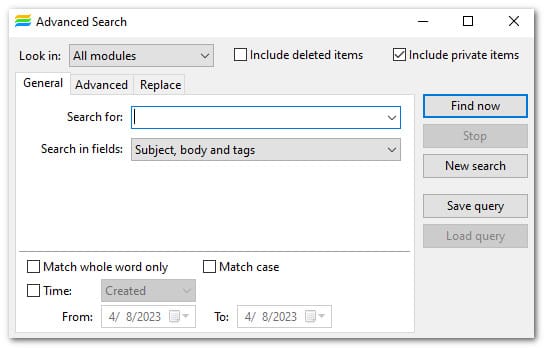
Figure 4. The Advanced Search dialog. The Advanced tab includes the ability to match particular fields. - Notes. Search and Replace (Ctrl+F, Ctrl+H) is an additional tool in the Notes module. Available on the main toolbar (Figure 5), this displays a dialog where you can set parameters specific to Notes (Figure 6).

Figure 5. The Search and Replace icon in the Notes main toolbar.
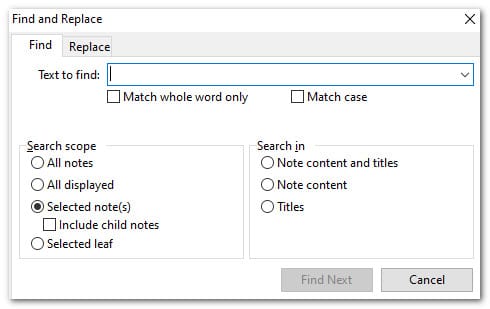
Figure 6. The Search and Replace dialog with options for defining where to search.
Tags and categories: Ways to relate unrelated data
Your database probably contains different kinds of information, and tags provide an easy way to connect it. You can tag an item by simply typing a single or double hash mark (Figure 7) and the tag name. If what you're typing matches a tag, EPIM displays a list to choose from; otherwise, finish typing to create the tag.
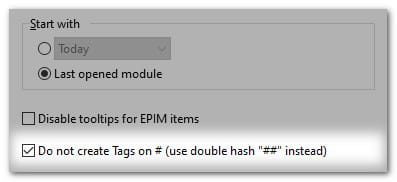
Figure 7. Go to Tools > Options > General to tell EPIM how to use the hash mark for creating tags.
Another way to tag items is to display the Tags field (View > Tags Field), click on the three dots (Figure 8) and select from the list.
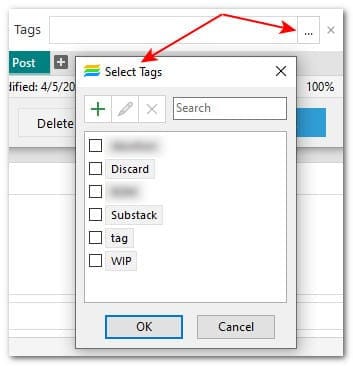
Figure 8. The Tags Field contains a 3-dot shortcut to see the tags you have defined.
Besides tags, which you can apply to any item in EPIM, you can also group emails, appointments, and tasks by categories. To access the categories manager (Figure 9), create or edit an item, click on the Category drop-down, then scroll to and click on Manage Categories.
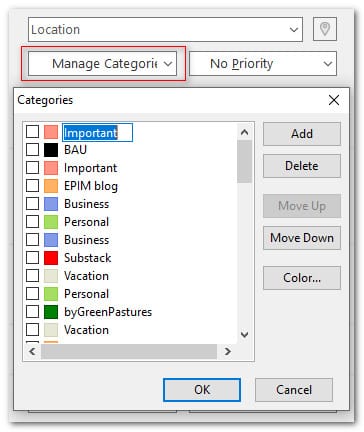
Figure 9. The categories manager is available when editing items in Mail, Calendar, and Tasks.
Versions track the history of changes
The longer you use EPIM, the more likely you will update information and you may want to keep a history. EPIM stories prior versions of each item according to your instructions in Tools > Options > Previous Versions.
To access versions, right-click on the item, select Properties, then the Previous Versions tab.
Our EssentialPIM databases contain valuable—if not indispensable—information, which makes them important digital assets to secure. More than that, EPIM has the tools to manage these assets effectively.
