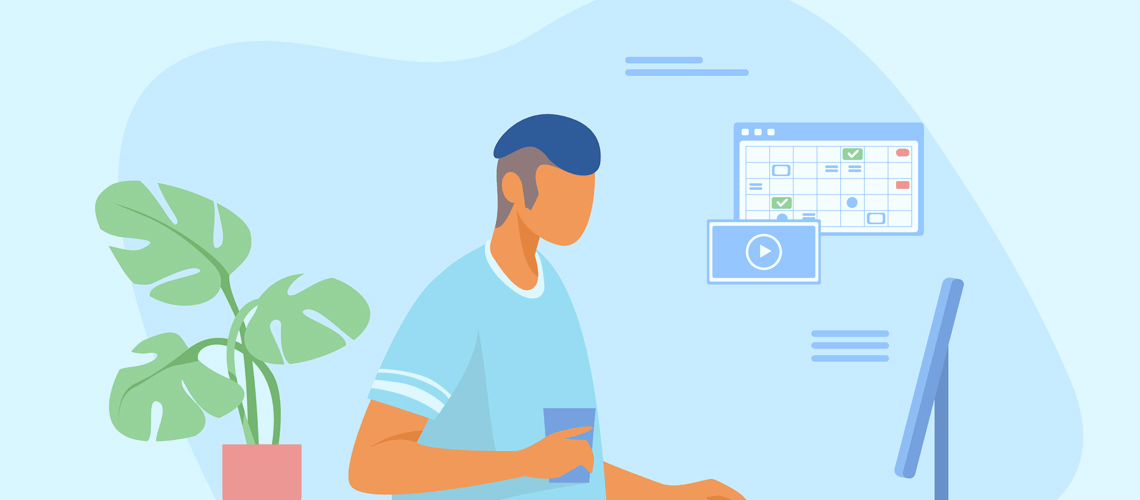We saw it when our children were little and then with our grandchildren, too. "It" is the urge to organize things. They sorted blocks by color, shape and size or rounded up stuffed animals according to their kind. They differed in how they organized, but the children instinctively brought order to their world.
Ours is not a world of toys, but a glut of information that creates its own need for order. This is where PIM software shines. Our first post looked at ways that a personal information manager (PIM) helps to gather your scattered contacts, to dos, passwords, lists and more. In this post I want to consider how an app like EssentialPIM helps to organize what you've collected.
This is not so much about "how to" organize as it is a look at a few tools for getting organized in EPIM. We'll group them under three R's: Record, Return and Retrieve.
Record once, forget copies
You can be in only one place at a time, so should your information. A strength of PIMs is that you can enter something once and get to it a number of ways. No more duplicating and risking discrepancies.
To help with this first level of organizing, EPIM has modules for a calendar, notes and email and also for managing contacts, tasks and passwords. Each module in turn hosts a final destination.
| Module | Stores items in... |
|---|---|
| Tasks | Lists |
| Contacts, passwords | Groups |
| Calendar | Calendar |
| Notes | Trees and leaves |
| Folders |
Making it easy to return
Now that you've given your items a home, you want to get back to them. No detours, just quickly and straightforward. Beyond the usual search tools, EssentialPIM includes anchors, links and tags to organize and find things.
Anchors, or bookmarks, are new in EPIM 9.0. As its name suggests, an anchor fixes the spot in a note where you want to return, like putting a bookmark in that novel you're reading. You can create an anchor only in the notes module, but you can point to one from records in any module.
Links are a cross reference, a way to connect one item directly with another within EPIM or, externally, to websites and files on your computer. You can link an item with any number of others, regardless the module. For example, say you have a note with general information about your car, a record in your contacts for the mechanic, and several service appointments in the calendar. Copy each service record and the contact item as links, paste them into the note and you now have a master record with your car's service history.
Tags do not link records, but are a way to associate similar items. Think of characterizing your data (important, good to know, something to do, etc.) or developing general topics and then tag your items with these labels. A general rule of thumb is that a tag should reflect the content, general enough that it covers a number of items yet specific enough that it doesn't apply to everything in your database.
Seeing is retrieving
Well, you have organized your information — recording it in the appropriate module, anchoring where you need to return, labeling with tags and cross-referencing with links. Now, how do you see all this organization and retrieve things?
Each feature we've discussed has an associated tool in which you can see the connections.
Anchors. Inside a note, click on the anchor icon  on the toolbar and a dialog box shows all the anchors you’ve created. You have the option to add, delete or go to one.
on the toolbar and a dialog box shows all the anchors you’ve created. You have the option to add, delete or go to one.
Links. Each item in the database has a Related Items tab that shows its number of links 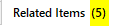 . As the name implies, this tab shows links only to records in the EPIM database, not to files or websites.
. As the name implies, this tab shows links only to records in the EPIM database, not to files or websites.
Tags. There are two ways to follow tags. You can display tags at the bottom (View > Tags Field to toggle it), where one click on a tag brings up Tags Explorer. Or, bring up Tags Explorer from the menu (Tools > Tag Explorer…). The explorer is a catalog where you can see all tags and the items share the same label.
How you bring order to your world reflects your style. EssentialPIM has the means to help. Leave a comment and tell us tricks you have learned along the way. With your help we’d like to compile a guide of tips and best practices.