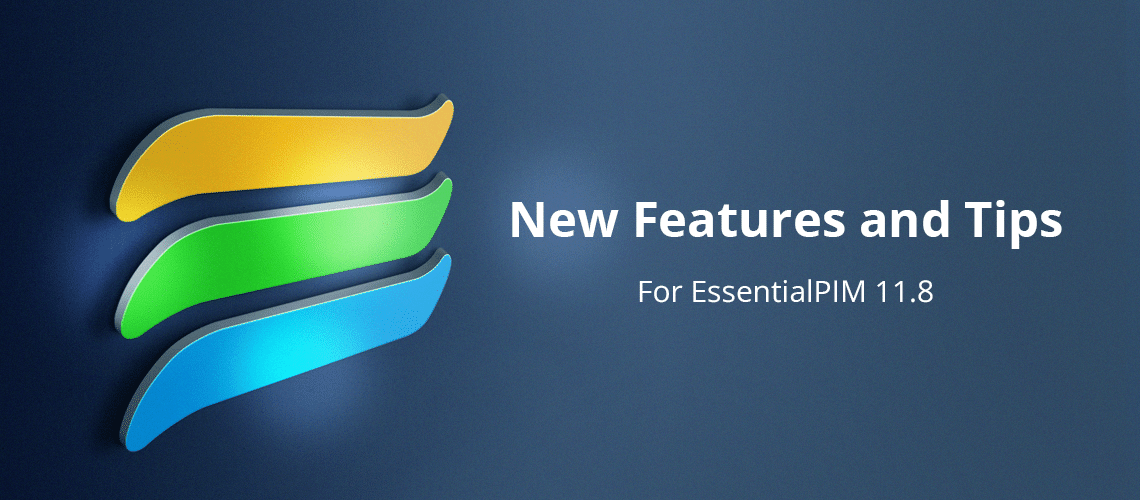Four minor releases of EssentialPIM have appeared since we looked at version 11.8. Most of these addressed defects and improved synchronization with various services, but three enhancements deserve a closer look.
1. Dates include the day of the week
EssentialPIM, by default, shows the abbreviated day of the week in certain fields such as the Start and Due time (Figure 1).

Figure 1. With system defaults for dates turned on, EPIM displays the abbreviated day of the week in certain fields.
The new release of EPIM shows the full day of the week when you set the display to "dddd" (Figure 2). Notice that using the custom date setting extends the day of the week to other date fields, such as modified and created.
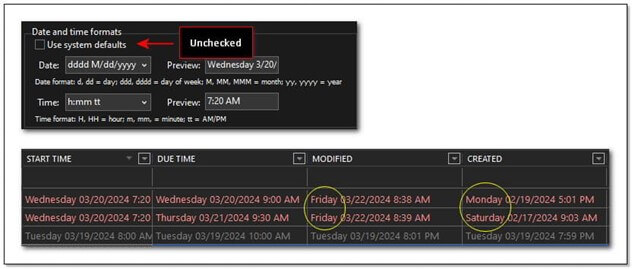
Figure 2. Customized settings extend the date/time display to other fields.
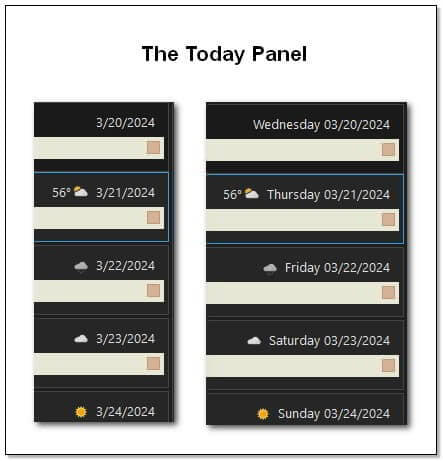
Figure 3. This demonstrates the default date settings in the Today module on the left compared to adding the day of the week with "dddd".
2. The duration of completed tasks corrected
The new release of EssentialPIM corrects the calculation and display of the duration for completed tasks (Figure 4).
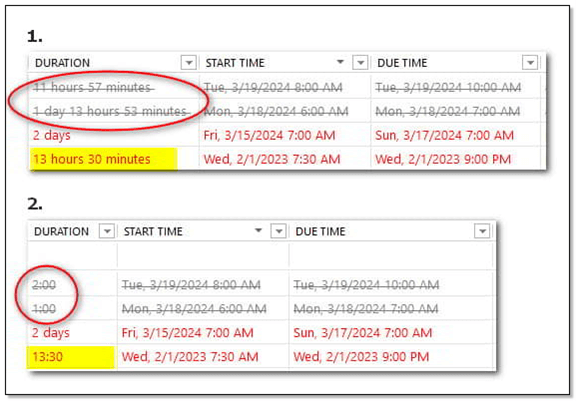
Figure 4. The duration of completed tasks had been unpredictable (#1) but is fixed in the latest release. Also, compare the display of duration in the highlighted fields.
3. Finding results for quick search more easily
Release notes for version 11.8.3 mention improved highlighting of complex Quick Search results across all modules. I use Quick Search extensively, and this caught my eye because of the reference to complex searches using the boolean operators AND, OR, and NOT. I had not used these operators, so I experimented.
I was surprised that when you search for multiple strings without a boolean operator, EPIM defaults to searching as though you entered AND between each string. Figure 5 shows how omitting AND between the strings "headache trigger include" returns the same results as if I used AND explicitly.
The improved highlighting shows in each of the found strings.
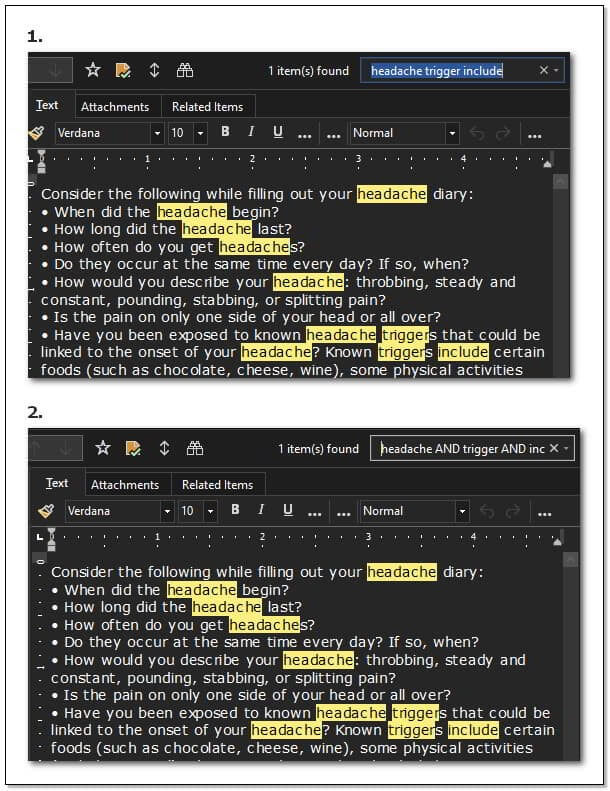
Figure 5. The results of Quick Search, with and without the boolean operator AND.
My second discovery was using quotes to enclose strings you want to match exactly. The search in Figure 6 demonstrates how results change when I look for the words quick search versus specifying the phrase "quick search."
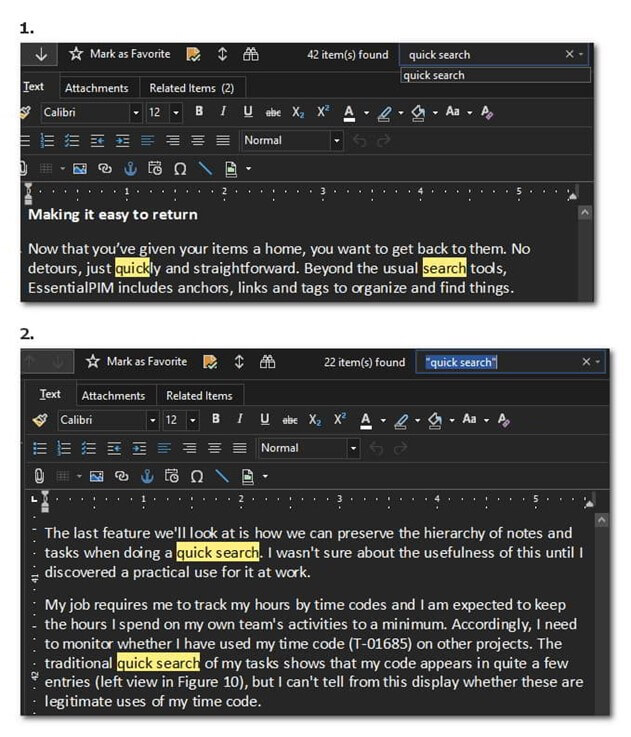
Figure 6. Use quotes to search for strings that contain spaces.
How about you? Have you discovered a twist to an EPIM feature that surprised you, as I was with Quick Search? Let us know in the comments.