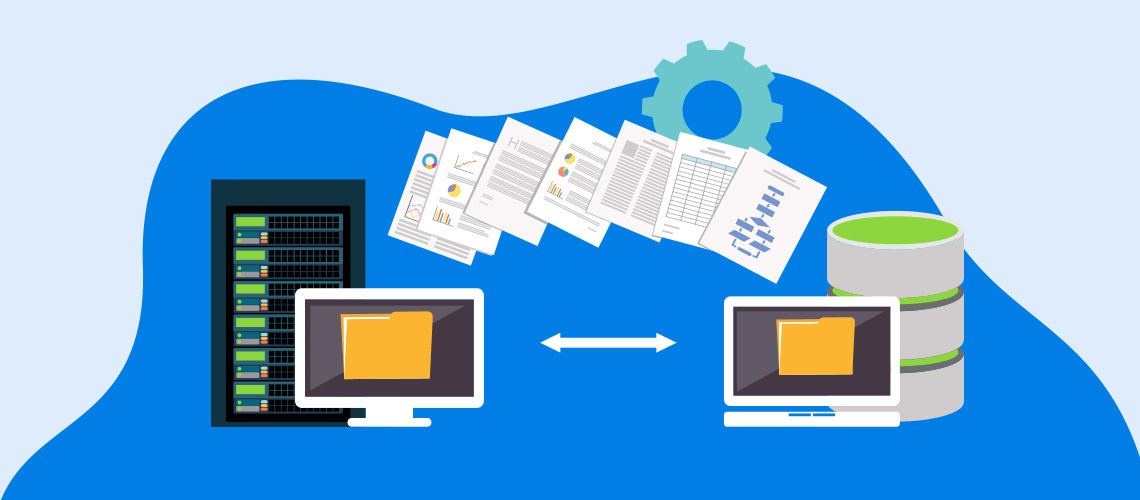I have three EssentialPIM databases that I want available to some extent on five devices. In this post, I want to describe my solutions, ask for your feedback, and tell a few things I've learned about synchronization.
Here is my situation. I have a database for writing, another for special projects, and one for work. My writing and projects use Notes; my work database is my personal information manager (PIM) where I use all of EPIM's modules, except mail. Tasks and the Calendar are particularly important because these join my work and personal activities.
I want access to my writing and special projects on three personal Windows devices: desktop, laptop, and notebook. My PIM is on my remote Windows desktop at work but I want it available on my desktop and its calendar on my smartphone.
Here are the solutions I've come up with.
Connecting on 5 devices
Many services offer synchronization and EssentialPIM supports several (Figure 1). I have used DropBox but settled on OneDrive for my writing database and Box for my projects. I could use the same service for both, but I keep them separate to compare services.
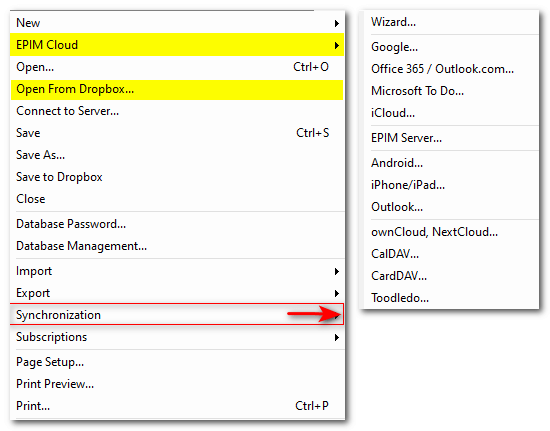
Figure 1. Synchronizations available in the File menu and Synchronization > Add synchronization.
This solution requires defining folders on each device where OneDrive and Box find the local database to sync with its cloud version. EPIM works with the local file and, when I finish, the service updates the cloud. More about this below, in what I have learned.
My work database is in transition. I have been using Box because it was the one service that I could access both on my personal devices and through our corporate firewall, but my company is replacing Box with OneDrive. I transferred my PIM to my OneDrive folder at work and set up access to it on my home desktop. This works, but it makes everything on my OneDrive for work vulnerable to unauthorized access.
For this reason, I have moved this database to a local folder and synced it to EPIM Cloud. The firewall does not block it and I like that EPIM Cloud doesn't care where the database is on the local device. Open the file, regardless of its location, and EPIM Cloud begins syncing.
As for my appointments, I save my Outlook work calendar periodically to an ics file which I import into EPIM. Then, I open my PIM on a home device, wait for EPIM Cloud to sync, and then start 2-way synchronization from my Android phone. This way, I can enter personal appointments either on my computers or the phone and EPIM Cloud merges them with my work schedule. All my appointments are in one place.
Some things syncing has taught me
Here are some tips from my research about synchronization. (My comments are limited to the services I have tried. As shown above, EPIM works with many—perhaps even others not shown. You would have to check the type of data each service supports.)
Give cloud services time to synchronize before opening EPIM. Box and OneDrive synchronize the local and cloud files when you start your computer. On occasion, I have opened EPIM before they finish and the service, detecting a conflict because the file is open, makes a copy and issues a popup warning. Box in particular keeps trying to sync the files, keeps making copies, and spawns popups until I close EPIM. This interrupts my work and leaves me with copied files to deal with. I have learned to check the status of the services before I open EPIM.
This caveat does not apply to EPIM's synchronization with Dropbox because the two are integrated.
EPIM Cloud acts as a single database. When I began using EPIM Cloud, I set both my writing and my PIM databases to this, thinking each would be stored individually. EPIM Cloud synchronized—merged—the two. Fortunately, I had backups of each and use the service now for only my PIM. If you have multiple databases that you want to consolidate, EPIM Cloud would do this for you.
For each database you want to store in EPIM cloud, you will need a separate account.
Use EPIM Cloud to refresh a database. When your database spans several EPIM upgrades (Figure 2), you should consider refreshing it. (The EPIM team often recommends this as one of the first steps when troubleshooting.) To do this, open a new database, then go to File > EPIM Cloud and sign in. Your data will download into the fresh database. You can also refresh a database with the free utility, EPIM Synchronizer.

Figure 2. An example of a database that has been through several versions and could use refreshing.
I have written according to my needs as an individual user. For organizations and families who need to share a database across groups of users, the Business Edition synchronizes through EPIM server. Read more about this in Help and a previous post, How EssentialPIM Pro Business Works.
For more about syncing an Android phone with a Windows device, see Lessons of a Fledgling on Android EPIM. Our guest blogger, Axel Pötzinger, also discusses synchronization in The Eagle and EPIM Both Land Successfully.
What would you do?
My synchronizations work, but I have been in information technology long enough to know there are many ways to do the same thing. I am sure readers may have other solutions, some better than mine. How would you improve what I'm doing? How have you solved your own needs? I'd love to hear.