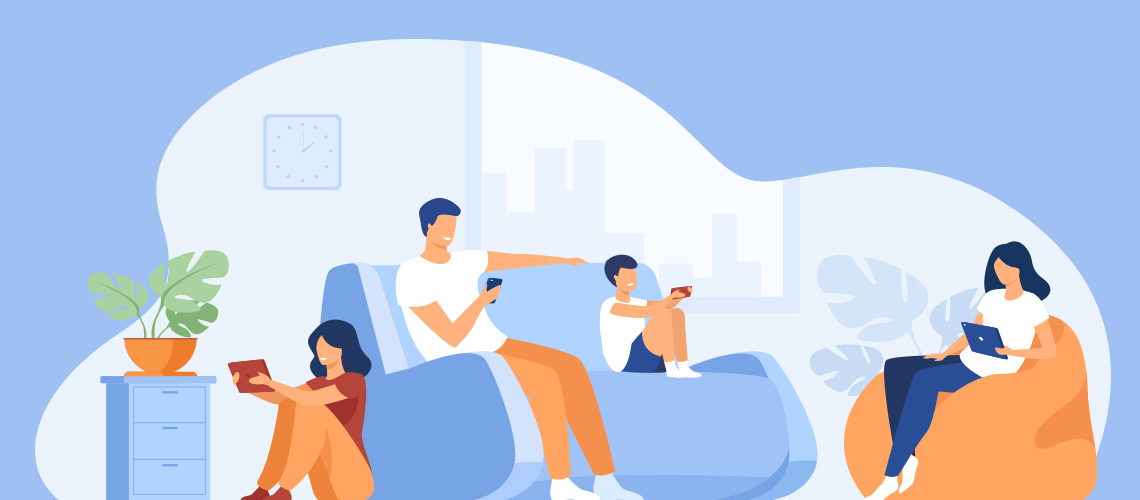Enza has been using EssentialPIM for a few weeks and wants to know how to make the calendar and other information available family-wide. Besides hers and her husband's work schedules, there are the school activities for their son and daughter to manage. And there are the family to do lists; business, school and personal contacts; and passwords that EPIM can store all in one place.
To get started, Enza has put a lot of this in EPIM on her own desktop, but she doesn't want to be the ongoing keeper of the family information. She knows there must be a way for her husband and children to manage their own details, yet share them with each other.
A better way than the old days
The old fashioned way, and one that still works, is for each one in the family to use EPIM on her desktop. The advantage is they need only one license and everything is in one place. To make the information available on their mobile devices, they can set up synchronization, whether Android or iOS (Figure 1).
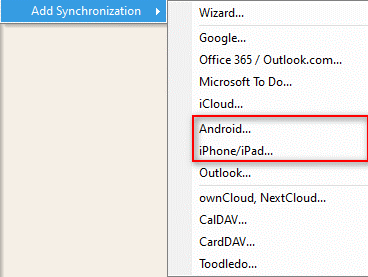
Figure 1. EPIM's synchronization options. Reach them from File > Synchronization > Add Synchronization.
This may suffice if the family is especially patient, but it really isn't practical because it creates contention for one device. It's a throwback to time sharing in the early days of data processing, when programmers had to schedule their hours on the department computer.
With the emergence of networks and the cloud, dynamic solutions that allow concurrent access to data and synchronizing it across devices have evolved. A better solution for Enza is to upgrade to the Business Edition. This will make a single database available to the whole family and, with that,
- Enza can eliminate everyone clamoring for her computer. Four licenses will allow her husband and children to add EPIM to their own devices;
- Each one can use EPIM at the same time. The Business Edition supports concurrent activity and they will all see the same information. It works by using one of the computers on the home network as a server which also hosts the database. Each family member logs in as a client.
Synchronize to extend the home base
This resolves Enza's dilemma for her family to manage their own details while keeping each other informed, but they need to check their schedules or errands on the go. EPIM supports synchronizing their data back home with a variety of mobile devices. For Android, the EPIM team recommends Google Sync to bridge the phones and database.
They also have the option to synchronize data across devices with a variety of cloud services. The Business Edition alleviates the need to synchronize their home computers, but in this case, syncing can serve as a backup. Besides what you see in Figure 1, EPIM has its own cloud and also built-in DropBox connection (Figure 2).
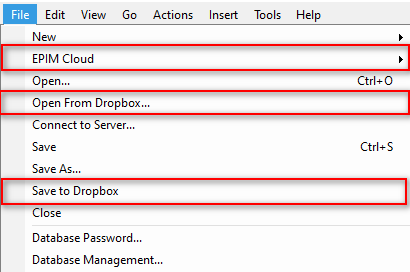
Figure 2. Built-in support from the file menu for EPIM's cloud service and Dropbox.
How to install the Business Edition is beyond the scope of this post. The instructions for Business Edition are straightforward; you can find more information here.
Likewise, we'll look more into synchronization in the future. For now, search for "synchronize" in EPIM's Help to access a variety of related topics. "Add new synchronization" is a good place to start (Figure 3).
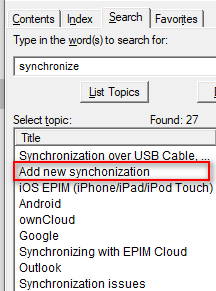
Figure 3. Some of the various help topics for EPIM synchronization.
Do you have a case like Enza's that you resolved? A comment about your experience is welcome.