EssentialPIM supports tagging. Tags can be added to any text field of every record.
There are three ways to add tags.
The first way is adding a "#" symbol in any text field and then anything you type after it will become a tag.

Note, once you start typing after a "#" symbol, EssentialPIMposes to choose a tag from already existing ones. New tags appear in this list automatically.
Another way to add a tag is to click the Select Tags button in the toolbar.

This opens a dialog where you select desired tags. This dialog lists all existing tags in the database. Enabling checkboxes adds tags to a current record. You can also add, edit or delete tags in this dialog. The search field can be used to quickly filter the desired tags.
Added tags appear next to the item's name.
Once you add tags you can search such records by tags like any other term in the Search in: field in the top right corner of every module, advanced search under Tools -> Advanced Search, or filter records by tags using regular Filter feature in all modules.
Tags explorer
Tags explorer allows you to see all your tags and the items associated with them. The left part of the window shows all available tags with the number of records the tag has been assigned to.

Clicking on a tag's name will display the records it belongs to. You can select multiple tags by clicking on them while holding the Ctrl or Shift keys. Use the modules or color drop-down box to filter items from the selected module or tags with a particular color. Any record in the Tag Explorer is fully editable.
The Add/Edit/Delete buttons allow you to modify the tags list.
Double-clicking on a tag's name opens up a tag edit dialog window:
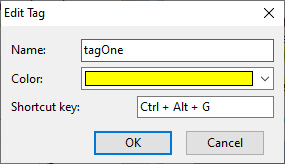
This will allow you to edit the tag name, its color and assign a shortcut for quick adding it to any record.
|
Note, the list of items in the Tags Explorer can be printed out. To do so, right-click on the records list and select the Print List option or use Ctrl+P shortcut. |
|
Alt+click on an item in the list of items in the Tags Explorer to bring up that item in its home window. |