EssentialPIM features multi-calendar support.
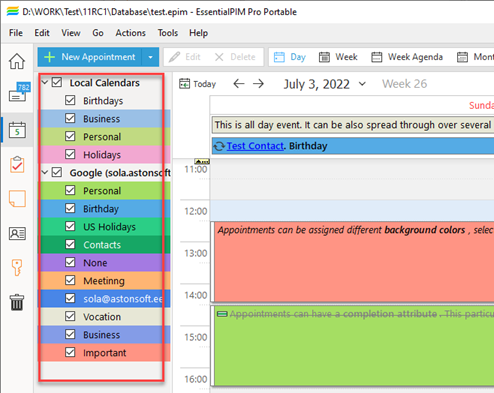
Calendars are grouped into accounts. Calendars that belong to the Local Calendars account are stored locally in EPIM. Additional accounts and calendars in them can be created when you add a new synchronization.
|
Note, deleting synchronization also deletes the corresponding account and all its calendars. |
You can easily create, edit or delete calendars. To create a new calendar, click the Add Calendar button located below the list of calendars.

Create new calendar option adds a new calendar to a chosen account.
Add Sync option enables synchronization with online calendars. Find more details here.
Subscribe to calendar option allows you to subscribe to an iCal calendar on the Internet. Find more details here.
Another way to add a new calendar is by right-clicking in the calendars list area and selecting Add.

You will be able to name the calendar and set its color. The "Add Calendar" window also allows you to choose an account the calendar is going to belong to. You can select the status for a calendar - Public or Private. Here you can find more info about how setting up different statuses could help you with improving your workflow.
Default reminder option lets you set a reminder that will automatically apply to all new events created in this specific calendar.
The Read-Only setting will forbid adding, editing or deleting events within the calendar.
Note, you can always bring back this dialog window by clicking on Properties from the context menu.
