Calendar module is a key part of the EssentialPIM and serves to control and plan activities. Calendar can be displayed in different views: Day, Week, Month, Year, Table. Views can be switched under navigation pane in the left or under View menu.

Day/Week
Both of these views are identical and provide the same functionality. The only difference is that the day view shows events for a particular day and the week one can show several days (one week by default).
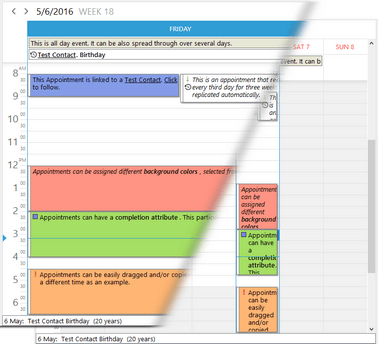
The main part of both views is taken by the time grid. Time grid is a useful tool for navigating through the calendar, track appointments, locate free time and create new appointments directly on necessary time. Appointments that have both start and due times within one day are displayed within a time grid according to their values. If an appointment takes whole day or lasts for several days then it is displayed at the top of calendars time grid.
Time grid in Calendar can be set to various time scales by clicking on View -> Time Scale or by right-clicking on the scale in the Day and Week views:
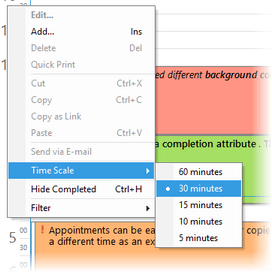
Work time is marked with lighter color, holidays are darker and their day numbers written with red font. These settings as well as many others can be changed in the calendar options dialog.
Month/Year
Both Month and Year views are identical by functionality. These views give summarized overview for longer time periods then week view.
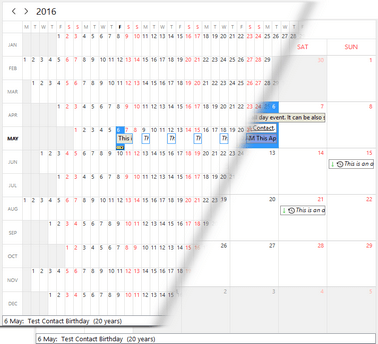
Table
If classic views are not enough for analysis then EssentialPIM can offer more detailed tasks summary with Table view. In this case all calendar events are represented as a table.
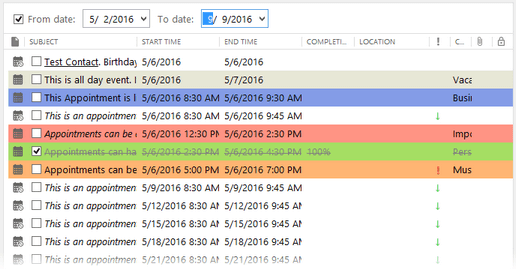
This view allows editing records in the same way as with table editor. Any data can be changed directly in the cells.
At the top of the view you can set dates range to display.
Any field in the table can be disabled/enabled under right-click menu.
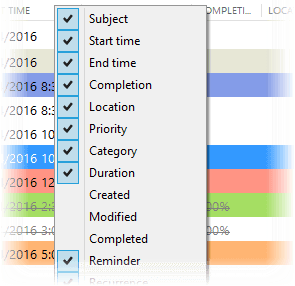
Records can be sorted by any field. Click on the field caption in order to sort by it. Arrow icon shows sort direction, second click changes it to opposite direction. If you need to sort by several fields then click on them holding on Ctrl button.
|
You can use following shortcuts to switch between views: |
Calendar Settings
Calendar settings are available under Tools -> Options -> Calendar
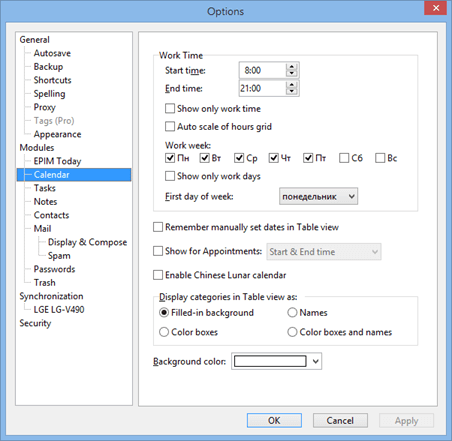
Work Time - Allows to set a time frame which is considered as work time. EssentialPIM shows it with lighter color in the calendar. It is also used for printing working hours.
Show only work hours - hides/shows non working hours in the day and week views.
Auto scale of hours grid - if displayed hours grid fills less space then available in the main view then enabling this option scales time grid to fit the screen.
Work week - this feature is similar to work time option, it allows to set which days are considered as working days. Non working days are shown with darker color and red day numbers.
Show only work days - hides/shows non working days.
First day of week - allows to set the first day of the week in the week and month views.
Remember manually set dates in Table view - Remembers dates range set in table view when switching to another views.
Show for Appointments... - this drop down menu allows to hide start or due time or both from displaying in calendar views. This is useful if you want to free up space for more text from records subjects.
Display categories in table view as - sets how to show categories in table view (doesn't affect other views).
Show grid lines - enables/disables grid lines in table view.
Background color - allows to set a background color which will be used as core color in all views (except table view)